部署K8S集群
一、环境准备
服务器最低配置:2核CPU、2GB内存、20GB硬盘
软件环境:
- 1、操作系统:Centos7.4
- 2、Docker-ce:20.10.16
- 3、K8S:1.23
服务器:(本地虚拟机)
- 1、k8s-master:192.168.30.95
- 2、k8s-node1:192.168.30.94
- 3、k8s-node2:192.168.30.132
二、初始化环境
三台服务器均需要执行
1、管理防火墙、Selinux
# 关闭防火墙
systemctl stop firewalld
systemctl disable firewalld
# 关闭selinux
sed -i 's/enforcing/disabled/' /etc/selinux/config # 永久
setenforce 0 # 临时2、关闭Swap
# 关闭swap
swapoff -a # 临时
sed -ri 's/.*swap.*/#&/' /etc/fstab # 永久3、根据服务器规划配置主机名
# 根据规划设置主机名
hostnamectl set-hostname <hostname>
# 也可以修改文件后重启
vim /etc/hostname4、添加Hosts文件
cat >> /etc/hosts << EOF
192.168.30.95 k8s-master
192.168.30.94 k8s-node1
192.168.30.132 k8s-node2
EOF5、修改路由
vim /etc/sysctl.d/k8s.conf
net.bridge.bridge-nf-call-ip6tables = 1 # 开启桥设备内核监控(ipv6)
net.bridge.bridge-nf-call-iptables = 1 # 开启桥设备内核监控(ipv4)
net.ipv4.ip_forward = 1 # 开启路由转发modprobe br_netfilter # 加载内核模块,开启netfilter对bridge设备的监控
sysctl --system # 加载上面的k8s.conf配置文件三、安装Docker、kubeadm、kubelet
所有节点都需要安装
1、安装docker,安装20.10.16版本:
# docker 要启动状态
systemctl start docker
systemctl enable docker2、修改docker源
vim /etc/docker/daemon.json
{
"registry-mirrors": ["https://b9pmyelo.mirror.aliyuncs.com"],
"exec-opts": ["native.cgroupdriver=systemd"]
}
# 重启docker
systemctl restart docker
# 验证配置是否生效
docker info3、安装k8s组件
配置源
cat > /etc/yum.repos.d/kubernetes.repo << EOF
[kubernetes]
name=Kubernetes
baseurl=https://mirrors.aliyun.com/kubernetes/yum/repos/kubernetes-el7-x86_64
enabled=1
gpgcheck=0
repo_gpgcheck=0
gpgkey=https://mirrors.aliyun.com/kubernetes/yum/doc/yum-key.gpg https://mirrors.aliyun.com/kubernetes/yum/doc/rpm-package-key.gpg
EOF刷新源
yum makecache fast安装kubelet-1.23.0 kubeadm-1.23.0 kubectl-1.23.0
yum install -y kubelet-1.23.0 kubeadm-1.23.0 kubectl-1.23.0设置kubelet开机启动(先不执行启动)
systemctl enable kubelet4、Master初始化(仅master节点执行)
执行初始化命令
kubeadm init \
--apiserver-advertise-address=192.168.30.95 \
--image-repository registry.aliyuncs.com/google_containers \
--kubernetes-version v1.23.0 \
--service-cidr=10.96.0.0/12 \
--pod-network-cidr=10.244.0.0/16 \
--ignore-preflight-errors=all- --apiserver-advertise-address=192.168.30.95 集群的通告地址(master节点IP)
- --image-repository 指定镜像仓库地址
- --kubernetes-version 指定k8s版本,需要与上面安装的版本一致
- --service-cidr 集群内部的虚拟网络,pod访问入口
- --pod-network-cidr Pod网络
检查coredns
[root@k8s-master ~]# kubectl -n kube-system get po -o wide
coredns-6d8c4cb4d-fcjr4 0/1 Pending 0 3m8s <none> <none> <none> <none>
coredns-6d8c4cb4d-l5rtm 0/1 Pending 0 3m8s <none> <none> <none> <none>coredns是pending,没有启动,安装kube-flannel
[root@k8s-master ~]# kubectl apply -f https://raw.githubusercontent.com/coreos/flannel/master/Documentation/kube-flannel.yml
[root@k8s-master ~]# kubectl get ns
[root@k8s-master ~]# kubectl -n kube-flannel get po
NAME READY STATUS RESTARTS AGE
kube-flannel-ds-ssk2n 1/1 Running 0 70s
初始化之后会输出一个join命令,需要再node节点执行
[bootstrap-token] configured RBAC rules to allow the csrapprover controller automatically approve CSRs from a Node Bootstrap Token
[bootstrap-token] configured RBAC rules to allow certificate rotation for all node client certificates in the cluster
[bootstrap-token] Creating the "cluster-info" ConfigMap in the "kube-public" namespace
[kubelet-finalize] Updating "/etc/kubernetes/kubelet.conf" to point to a rotatable kubelet client certificate and key
[addons] Applied essential addon: CoreDNS
[addons] Applied essential addon: kube-proxy
Your Kubernetes control-plane has initialized successfully!
To start using your cluster, you need to run the following as a regular user:
mkdir -p $HOME/.kube
sudo cp -i /etc/kubernetes/admin.conf $HOME/.kube/config
sudo chown $(id -u):$(id -g) $HOME/.kube/config
Alternatively, if you are the root user, you can run:
export KUBECONFIG=/etc/kubernetes/admin.conf
You should now deploy a pod network to the cluster.
Run "kubectl apply -f [podnetwork].yaml" with one of the options listed at:
https://kubernetes.io/docs/concepts/cluster-administration/addons/
Then you can join any number of worker nodes by running the following on each as root:
kubeadm join 192.168.30.95:6443 --token 1ghmmf.ms3r9vw4b41b25f1 \
--discovery-token-ca-cert-hash sha256:3eaa96faa0018a0d0d4d277a23b4f7012802ed52108619dcf226d77736cb9750 上面的token有效期为24小时,过期后无法使用,可以生成新的
kubeadm token create --print-join-command拷贝K8S认证文件(初始化输出里有)
mkdir -p $HOME/.kube
sudo cp -i /etc/kubernetes/admin.conf $HOME/.kube/config
sudo chown $(id -u):$(id -g) $HOME/.kube/config查看工作节点
[root@k8s-master ~]# kubectl get nodes
NAME STATUS ROLES AGE VERSION
k8s-master NotReady control-plane,master 19m v1.23.05、向集群添加节点(node节点执行)
node节点安装完docker、k8s相关组件之后,加入集群
执行主节点初始化输出的命令(记着执行 systemctl enable kubelet ,没有执行会有WARNING告警)
[root@k8s-node1 ~]# kubeadm join 192.168.30.95:6443 --token 1ghmmf.ms3r9vw4b41b25f1 \
> --discovery-token-ca-cert-hash sha256:3eaa96faa0018a0d0d4d277a23b4f7012802ed52108619dcf226d77736cb9750
[preflight] Running pre-flight checks
[WARNING Service-Kubelet]: kubelet service is not enabled, please run 'systemctl enable kubelet.service'
[preflight] Reading configuration from the cluster...
[preflight] FYI: You can look at this config file with 'kubectl -n kube-system get cm kubeadm-config -o yaml'
[kubelet-start] Writing kubelet configuration to file "/var/lib/kubelet/config.yaml"
[kubelet-start] Writing kubelet environment file with flags to file "/var/lib/kubelet/kubeadm-flags.env"
[kubelet-start] Starting the kubelet
[kubelet-start] Waiting for the kubelet to perform the TLS Bootstrap...
This node has joined the cluster:
* Certificate signing request was sent to apiserver and a response was received.
* The Kubelet was informed of the new secure connection details.
Run 'kubectl get nodes' on the control-plane to see this node join the cluster.[root@k8s-node2 ~]# kubeadm join 192.168.30.95:6443 --token 1ghmmf.ms3r9vw4b41b25f1 \
> --discovery-token-ca-cert-hash sha256:3eaa96faa0018a0d0d4d277a23b4f7012802ed52108619dcf226d77736cb9750
[preflight] Running pre-flight checks
[preflight] Reading configuration from the cluster...
[preflight] FYI: You can look at this config file with 'kubectl -n kube-system get cm kubeadm-config -o yaml'
[kubelet-start] Writing kubelet configuration to file "/var/lib/kubelet/config.yaml"
[kubelet-start] Writing kubelet environment file with flags to file "/var/lib/kubelet/kubeadm-flags.env"
[kubelet-start] Starting the kubelet
[kubelet-start] Waiting for the kubelet to perform the TLS Bootstrap...
This node has joined the cluster:
* Certificate signing request was sent to apiserver and a response was received.
* The Kubelet was informed of the new secure connection details.
Run 'kubectl get nodes' on the control-plane to see this node join the cluster.6、到master节点验证
一共三个节点,一个master两个node,已经加入集群
[root@k8s-master ~]# kubectl get nodes
NAME STATUS ROLES AGE VERSION
k8s-master Ready control-plane,master 9m55s v1.23.0
k8s-node1 Ready <none> 2m27s v1.23.0
k8s-node2 NotReady <none> 73s v1.23.0四、配置容器网络(master)Calico
也可以参考官方文档部署
1、下载Calico
curl https://projectcalico.docs.tigera.io/archive/v3.22/manifests/calico.yaml -O2、修改文件
# 修改文件的CALICO_IPV4POOL_CIDR 变量,要与master初始化时--pod-network-cidr指定的一致
[root@k8s-master ~]# vim calico.yaml
- name: CALICO_IPV4POOL_CIDR
value: "10.244.0.0/16"3、应用calico
kubectl apply -f calico.yaml查看状态
[root@k8s-master ~]# kubectl get pods -n kube-system
NAME READY STATUS RESTARTS AGE
calico-kube-controllers-6b77fff45-9gk4b 0/1 Terminating 0 20m
calico-kube-controllers-6c75955484-gznpp 0/1 ContainerCreating 0 12s
calico-node-4f8rq 0/1 Init:0/3 0 12s
calico-node-k8rz9 0/1 Init:0/3 0 12s
calico-node-vgftq 0/1 Init:0/3 0 12s
coredns-6d8c4cb4d-492fc 1/1 Running 0 3h3m
coredns-6d8c4cb4d-gb4g8 1/1 Running 0 3h3m
etcd-k8s-master 1/1 Running 0 3h3m
kube-apiserver-k8s-master 1/1 Running 0 3h3m
kube-controller-manager-k8s-master 1/1 Running 0 3h3m
kube-proxy-7lmzb 1/1 Running 0 159m
kube-proxy-9cltg 1/1 Running 0 161m
kube-proxy-hxzs7 1/1 Running 0 3h3m
kube-scheduler-k8s-master 1/1 Running 0 3h3m[root@k8s-master ~]# kubectl get pods -n kube-system
NAME READY STATUS RESTARTS AGE
calico-kube-controllers-6c75955484-gznpp 1/1 Running 0 5m21s
calico-node-4f8rq 1/1 Running 0 5m21s
calico-node-k8rz9 1/1 Running 0 5m21s
calico-node-vgftq 1/1 Running 0 5m21s
coredns-6d8c4cb4d-492fc 1/1 Running 0 3h8m
coredns-6d8c4cb4d-gb4g8 1/1 Running 0 3h8m
etcd-k8s-master 1/1 Running 0 3h8m
kube-apiserver-k8s-master 1/1 Running 0 3h8m
kube-controller-manager-k8s-master 1/1 Running 0 3h8m
kube-proxy-7lmzb 1/1 Running 0 164m
kube-proxy-9cltg 1/1 Running 0 166m
kube-proxy-hxzs7 1/1 Running 0 3h8m
kube-scheduler-k8s-master 1/1 Running 0 3h8mCalico的pod状态都是running,已经安装完了
五、使用k8s部署Nginx
1、创建命名空间namespace
# 创建命名空间
[root@k8s-master ~]# kubectl create ns nginx
namespace/nginx created# 查询所有命名空间,可以看到已经成功创建nginx的命名空间
[root@k8s-master ~]# kubectl get namespaces
NAME STATUS AGE
default Active 3h16m
kube-node-lease Active 3h16m
kube-public Active 3h16m
kube-system Active 3h16m
nginx Active 39s# 查看名称空间详情
[root@k8s-master ~]# kubectl describe namespace nginx
Name: nginx
Labels: kubernetes.io/metadata.name=nginx
name=nginx
Annotations: <none>
Status: Active
No resource quota.
No LimitRange resource.2、创建Nginx的发布Deployment
[root@k8s-master ~]# vim nginx-deployment.yaml
apiVersion: apps/v1
kind: Deployment
metadata:
labels:
app: nginx
name: nginx-deployment1
namespace: nginx
spec:
replicas: 2
selector:
matchLabels:
app: nginx
template:
metadata:
labels:
app: nginx
spec:
containers:
- image: nginx:1.20.0
ports:
- containerPort: 80
name: nginx
volumeMounts:
- name: html
mountPath: /usr/share/nginx/html
volumes:
- name: html
hostPath:
path: /data/w/kube/nginx/html/
kind: Deployment表示yaml文件创建的是一个Deployment发布
metadata表示这个deployment的元信息
metadata.name 是deployment的名称 nginx-deployment1
metadata.labels 是deployment的标签 即:app=nginx
metadata.namespace 是deployment的命名空间,此处选择的是第一步创建的命名空间nginx
spec: 表示deployment的详细参数配置说明
spec.replicas 是启动几个pod节点
spec.template.spec 是deployment选择模块的详细说明
spec.template.spec.containers 表示选择的容器是什么
spec.template.spec.volumes 表示选择的容器挂载的宿主机的文件和目录 conf, log和html
#挂载目录需要提前创建好
mkdir -p /data/w/kube/nginx/html/[root@k8s-master ~]# kubectl create -f nginx-deployment.yaml
deployment.apps/nginx-deployment1 created
# 等的时间比较久
[root@k8s-master ~]# kubectl get pod -n nginx
NAME READY STATUS RESTARTS AGE
nginx-deployment1-6fd9d6cdbc-k9n6s 1/1 Running 0 12s
nginx-deployment1-6fd9d6cdbc-pwnzc 1/1 Running 0 12s创建时间可能比较久,如果一直ContainerCreating可以,可以看有没有报错
[root@k8s-master ~]# kubectl describe pod -n nginx在node的docker里可以看到已经创建成功了
[root@k8s-node2 ~]# docker ps
CONTAINER ID IMAGE COMMAND CREATED STATUS PORTS NAMES
eb14fe8b726f 7ab27dbbfbdf "/docker-entrypoint.…" 5 minutes ago Up 5 minutes k8s_nginx_nginx-deployment1-6fd9d6cdbc-pwnzc_nginx_314b019b-ea04-4631-a099-83e6526040a9_0
b33da7f6ab07 registry.aliyuncs.com/google_containers/pause:3.6 "/pause" 5 minutes ago Up 5 minutes k8s_POD_nginx-deployment1-6fd9d6cdbc-pwnzc_nginx_314b019b-ea04-4631-a099-83e6526040a9_0删除一个pod节点,删掉之后还会自动创建一个
[root@k8s-master ~]# kubectl get pod -n nginx
NAME READY STATUS RESTARTS AGE
nginx-deployment1-6fd9d6cdbc-k9n6s 1/1 Running 0 9m11s
nginx-deployment1-6fd9d6cdbc-pwnzc 1/1 Running 0 9m11s
[root@k8s-master ~]# kubectl delete pod nginx-deployment1-6fd9d6cdbc-pwnzc -n nginx
pod "nginx-deployment1-6fd9d6cdbc-pwnzc" deleted
[root@k8s-master ~]# kubectl get pod -n nginx
NAME READY STATUS RESTARTS AGE
nginx-deployment1-6fd9d6cdbc-k9n6s 1/1 Running 0 9m46s
nginx-deployment1-6fd9d6cdbc-qd9dl 1/1 Running 0 13s3、创建Nginx的服务service
[root@k8s-master ~]# vim nginx-service.yaml
apiVersion: v1
kind: Service
metadata:
labels:
app: nginx
name: nginx-deployment1
namespace: nginx
spec:
ports:
- port: 9000
name: nginx-service80
protocol: TCP
targetPort: 80
nodePort: 31091
selector:
app: nginx
type: NodePort
kind: Service表示yaml文件创建的是一个Service
metadata表示这个Service的元信息
metadata.name 是Service的名称 nginx-deployment1
metadata.labels 是Service的标签 即:app=nginx
metadata.namespace 是Service的命名空间,此处选择的是第一步创建的命名空间nginx
sepc.type 取值NodePort 表示这个Service的类型是一个节点端口转发类型
sepc.selector 表示这个Service是将带标签的哪些pods做为一个集合对外通过服务
sepc.ports.port 是Service绑定的端口
sepc.ports.name: nginx-service80 表示Service服务的名称
sepc.ports.protocol: TCP 表示Service转发请求到容器的协议是TCP,我们部署的http的nginx服务,因此选择协议为TCP
sepc.ports.targetPort: 80 表示Service转发外部请求到容器的目标端口80,即deployment的pod容器对外开放的容器端口80
sepc.ports.nodePort: 31090 表示Service对外开放的节点端口
执行创建
[root@k8s-master ~]# kubectl create -f nginx-service.yaml
service/nginx-deployment1 created查看Service
[root@k8s-master ~]# kubectl get services -n nginx
NAME TYPE CLUSTER-IP EXTERNAL-IP PORT(S) AGE
nginx-deployment1 NodePort 10.103.9.181 <none> 9000:31091/TCP 42s查看服务的详情(10.224.169.*地址都是集群内的)
[root@k8s-master ~]# kubectl describe service nginx-deployment1 -n nginx
Name: nginx-deployment1
Namespace: nginx
Labels: app=nginx
Annotations: <none>
Selector: app=nginx
Type: NodePort
IP Family Policy: SingleStack
IP Families: IPv4
IP: 10.103.9.181
IPs: 10.103.9.181
Port: nginx-service80 9000/TCP
TargetPort: 80/TCP
NodePort: nginx-service80 31091/TCP
Endpoints: 10.244.169.131:80,10.244.36.67:80
Session Affinity: None
External Traffic Policy: Cluster
Events: <none>访问Nginx需要 访问node的真实地址+暴漏的端口号 31091
在node服务器/data/w/kube/nginx/html/目录创建一个index.html(内容随便写)
http://192.168.30.132:31091
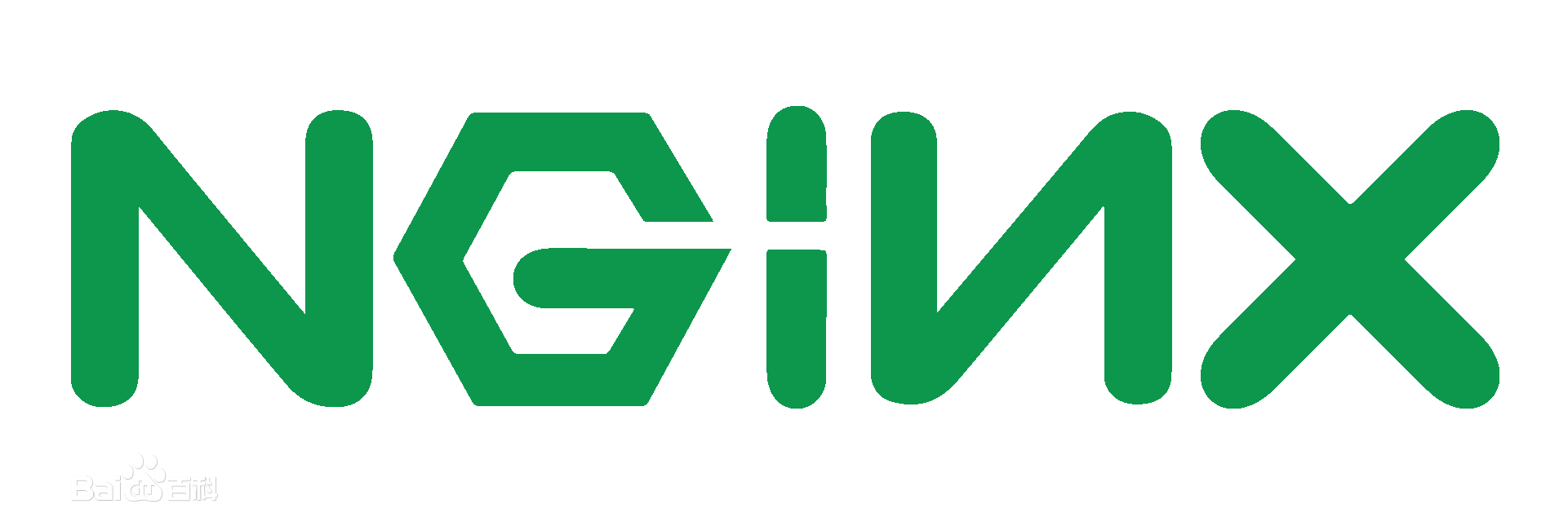
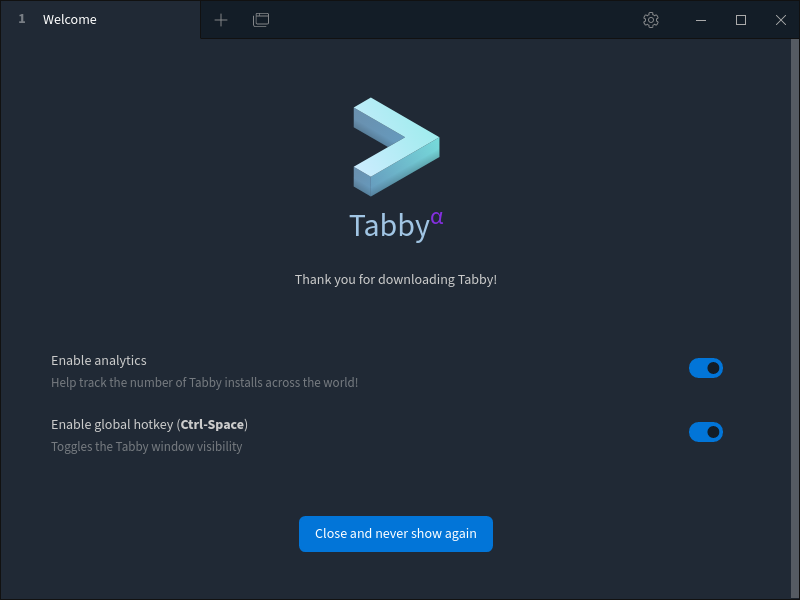
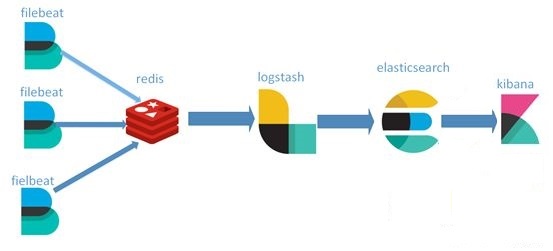
.jpg)
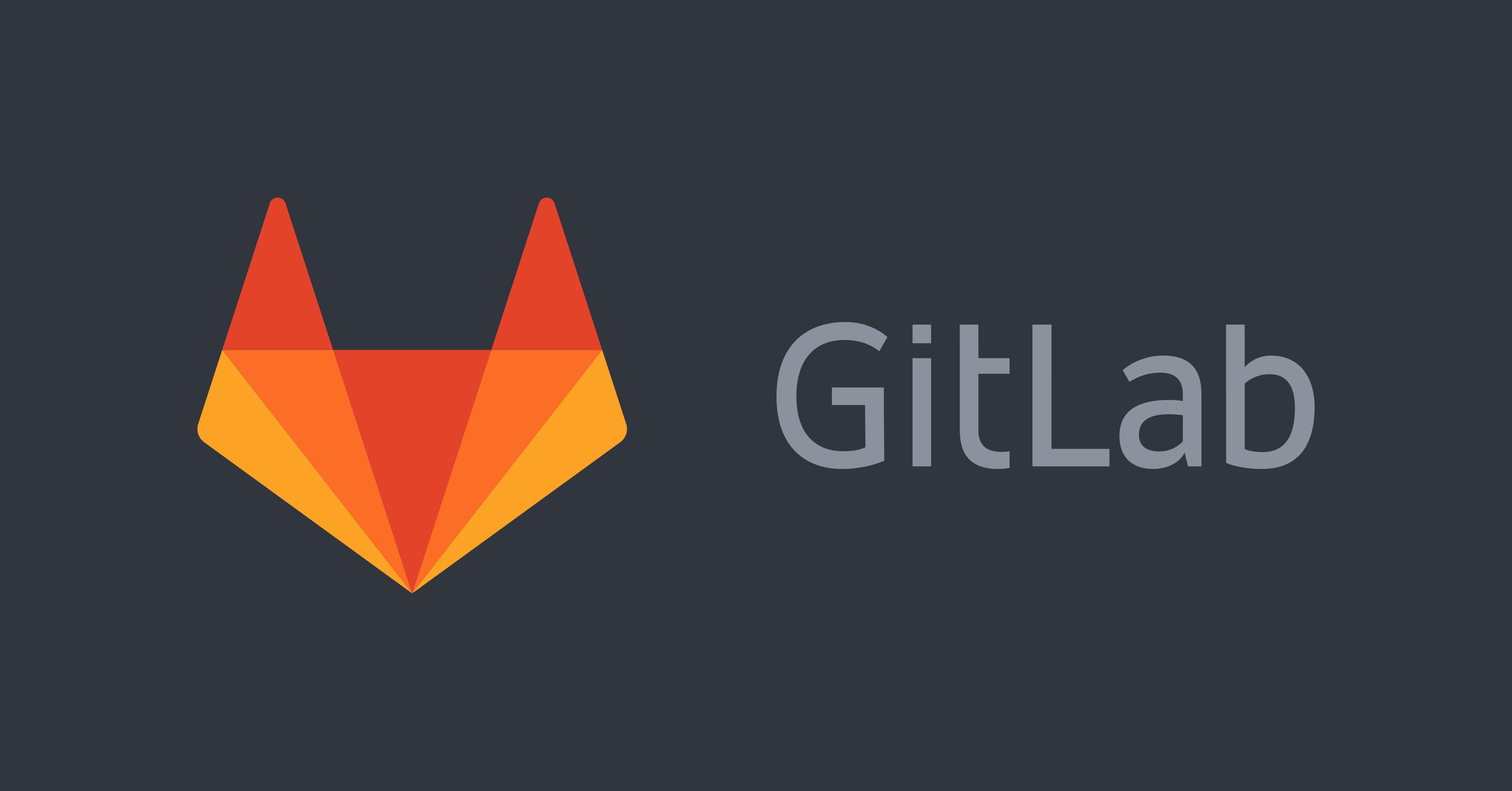
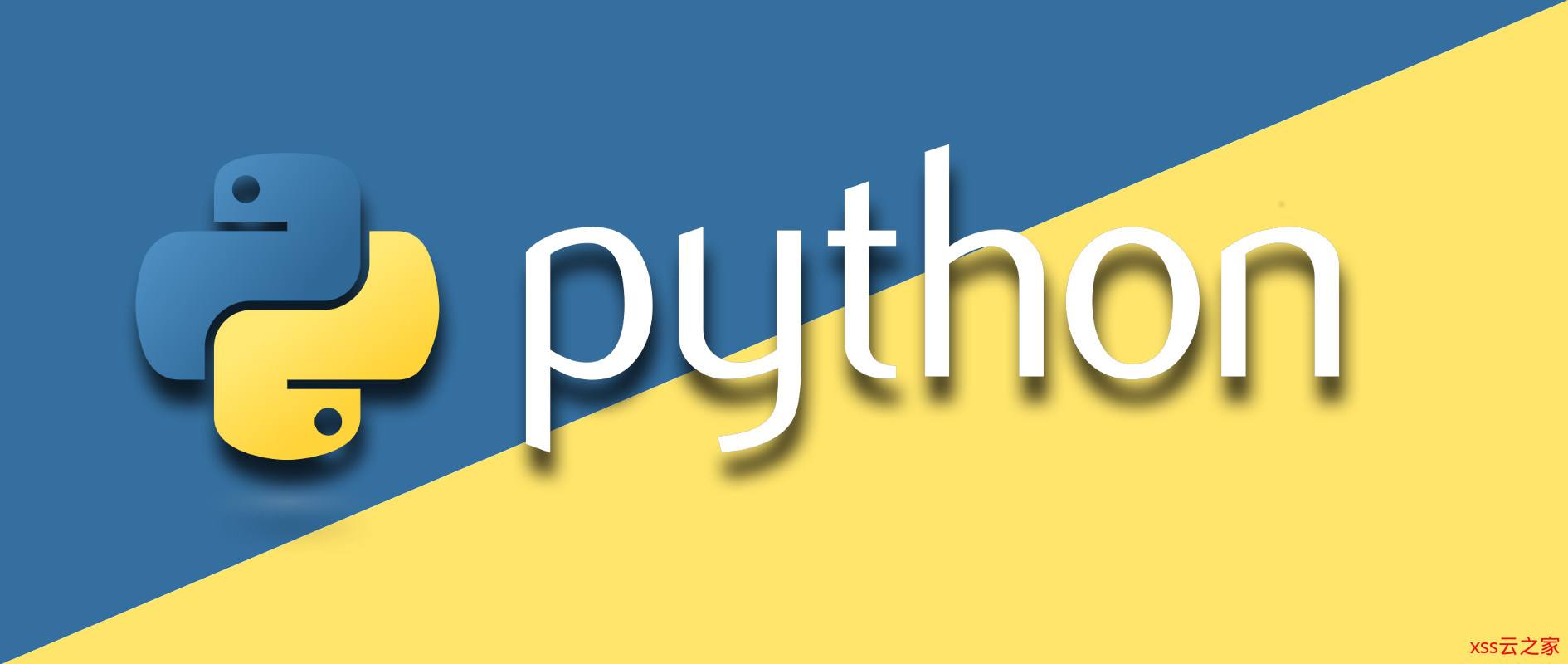
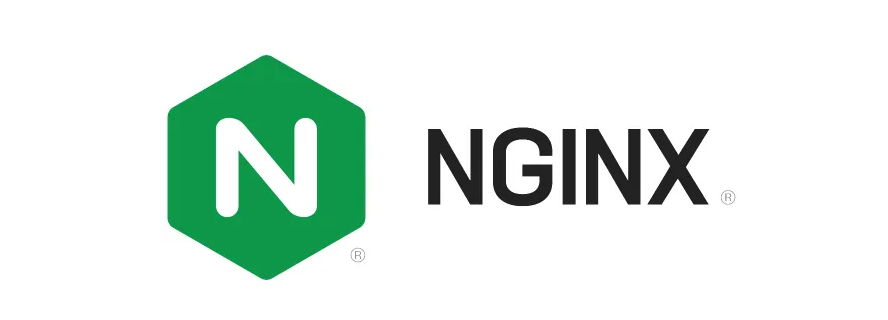
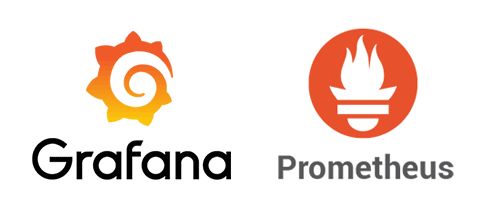
评论
登录后才能发表评论 登录/注册
0评论